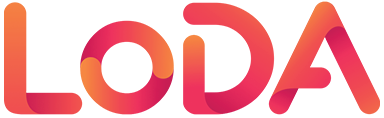Frequently Asked Questions
Click on the categories below to view some of our Frequently Asked Questions.
LoDA stands for Library of Digital Assets. Kingston's LoDA is the digital asset management (DAM) system that contains the most current assets such as product and lifestyle photography, brand identity (logos, brand guide, fonts, icons), videos, and documents.
Anyone can access the public marketing materials on LoDA.
In addition, Kingston employees who have been granted permission to view, search, download, upload, or share assets.
Method 1:
- Go to https://www.kingston.com/en.
- Scroll to the bottom of the page and under COMPANY select Press.
- Under Press Images, select learn more.
- This will take you to the marketing materials page on the LoDA Resource Center where you can select which region's digital assets you would like to view.
Method 2:
- Go to www.kingstonloda.com.
- If you are a Kingston employee, please go to your Okta apps dashboard and select LoDA library of Digital Assets.
LoDA is used as a central location to store all digital assets. LoDA helps regions, departments, and employees organize their assets so that they are easily found.
Please go to kings.tn/LoDA to access the LoDA request form. For the request type, please choose new LoDA account.
The get link option creates a permanent link that only allows the receiver to perform specific functions to the asset that they have the appropriate permission for. For example, if the receiver only has permission to view, get link will not allow them to edit, only view.
When you share an asset, the individual who received it will receive the same permission that the sender has (the ability to edit, for example). Share simply shows the asset. Share does not show the folder location of the asset.
Get link shows the folder location of the asset.
You may not be able to see a certain asset anymore for many reasons. The assets may have been moved into a folder that you do not have permission to access, the link that was shared with you has expired or the asset may have changed visibility classes due to end-of-life products or other reasons. Please contact the librarians and provide them with the name of the asset you can’t view and the date of when you could see it prior.
Everyone who has a LoDA account has a virtual folder called My Favorites. You can add assets to your Favorites virtual folder so you can easily access them. Although you cannot have more than one My Favorites virtual folder, you can create sub-virtual folders to organize your favorite assets.
You can use quotation marks around the words that you type in the search bar to yield results that match the exact words that you typed. Use Boolean operators, also known as modifiers. The 3 basic modifiers are AND, OR, NOT. When you do not use parentheses, modifiers have the following priority: Not > AND > OR.
To exclude terms from your search, use the word NOT.
Yes. To turn on dark mode:
- Select Asset Management.
- Select VIEW & SORT (located in the center of the screen but to the right).
- In the More Options field, toggle Dark Mode on.
- Select APPLY.
Yes. Kingston has a public LoDA page for their marketing materials for users to view, find, and download assets. You can access the public page by following the instructions below:
- Go to www.kingston.com
- Scroll to the bottom of the page and under COMPANY select Press.
- Under Press Images select learn more.
This will take you to the marketing materials page on the LoDA Resource Center where you can select which region’s digital assets you would like to view.
Please go to king.tn/loda. For the request type please select Help.
Request access is used for two types of assets. Stock assets (purchased from websites such as Stocksy, Shutterstock, et cetera) and for assets photographed by a Kingston employee. Stock assets will show request access because it will need an extended license purchased for use. Assets photographed by a Kingston employee will have the visibility class request access because it needs further editing. Please only request to download request access assets that you intend to use. You will need to state how you intend to use the request access asset before your request is accepted.
Yes. Some of the plugins that LoDA allows are Clementine, Photoshop, and Adobe Lightroom.
All tags should be in English.
We recommend that you do not upload zip files.